To give you an idea of what you can accomplish with CSS, the classic theme is just the default theme with a few graphics and a CSS file. Before you try playing with it please make note of this link, if you break your template you'll need it to reset your theme.
http://www.fallenswo... ... =revertcss
Simply login, navigate to that link and it will fix any changes you've made. You should also make note of this link before trying out anyone else's CSS.
The easiest thing to change is the theme background...
html {
background: yellow;
}
The above code when pasted in to the Customize Theme box will change your background to yellow. Similarly you could do...
html {
background: url('http://www.huntedcow.com/media/images/team/hoof.jpg');
}
If you really like Hoofmaster, that would give you his avatar as your wallpaper!You can find lots of guides about CSS on Google, feel free to post any cool theme changes you come up with in this thread.