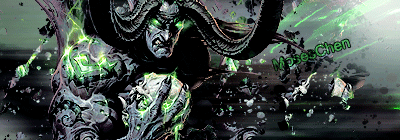Our account system supports 2-step authentication in the form of the Google Authenticator app. Once set up the application will give you a code you must enter, along with your email and password each time you login. The code changes every 30 seconds meaning even if someone steals your password they'll have a hard time getting in to your account.
To set up Google Authenticator follow the instructions below.
Step 1
Download the authenticator application for your mobile device or the extension for Google Chrome.
Mobile App URL: http://m.google.com/authenticator
...or...
Search for 'Google Authenticator' on your mobile app store.
Step 2
Next go to your account page on Hunted Cow and click Edit Account. You'll need to make sure these details are filled out in case you lose your device and need to contact support.
Step 3
Now to add the Authenticator click the Google Authenticator icon in the right side bar.
Step 4
Each mobile application is different but now you need to add the Hunted Cow key to your application. You can do this by scanning the QR code (on some versions) or manually entering the details. The 'account' field is for reference and can be anything.
Step 5
You should now be given a code, this code will change every 30 seconds and will be required at login. Enter it under Verification Code to complete the process.
If the time on your device is not accurate this step may fail.
You're all done!
You will need this code each time you login, if you wish to remove the authenticator you can do so by entering 2 codes in succession or contacting our support department.
Securing your account with Google Authenticator
Started by Zorg, Jan 07 2013 12:02
3 replies to this topic
#1

Posted 07 January 2013 - 12:02
- MosesChen likes this
~ Chief Technical Officer
Wayne 'Zorg' Robinson
#2

Posted 07 January 2013 - 15:17
An extra step to login, but definitely handy for further securing your accounts. Nice addition 

Legacy Community and Wiki Admin - Volunteer Helper
#4

Posted 23 November 2013 - 20:48
Windows Phone Users:
Since google is being some bollocks and refuse to support windows phone it can be a bit troublesome.
But fear not, use this app instead, I use it and it works fine for me.
http://www.windowsph...6b-78e7d1fa76f8
Edited by Lynx, 23 November 2013 - 20:49.

1 user(s) are reading this topic
0 members, 1 guests, 0 anonymous users